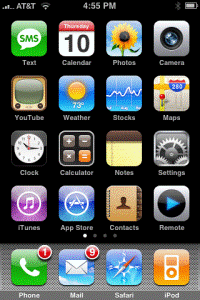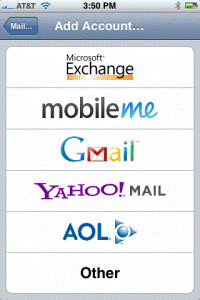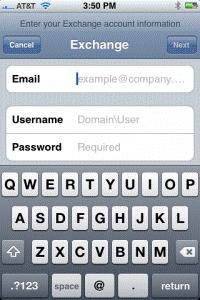iPhone
- Your iPhone
must be connected to the internet first.
- From your
iPhone menu select Mail.
- Set up a new
mail account, selecting Microsoft Exchange.
- Enter your
email address (e.g. “Joseph@hsc.edu.kw”) in the Email box.
-
Enter your domain name “hsc.edu.kw” in Domain box and your username (e.g. “Joseph”) in Username box and your email password in Password box.
- The iPhone
will now try to automatically discover your Exchange server and connect to
your mailbox.
- If it fail
and warn you that it couldn’t validate your account. You will have to
manually enter your server name in the window which is mail.hsc.edu.kw.
- If you
receive any warning regarding security certificate just accept it.
- Now tap the
home button and go into Mail. You should see your new account
appear, and it should show your folders and email messages within a few
moments. Congratulations! Email is now set up!